 NEWS 170918 about Exton|OS Light Live DVD – now with Refracta tools!
NEWS 170918 about Exton|OS Light Live DVD – now with Refracta tools!
I’ve made a new extra version of Exton|OS based on Ubuntu 17.10 (alias Artful Aardvark) 64 bit with only a minimum of packages pre-installed. Among them a terminal emulator (LXTerminal), a Web Browser (Google Chrome – so you can run Netflix), SMPlayer, SMTube (YouTube browser which allows to browse, search and play YouTube videos), PCManFM (file manager), Gimp, NetworkManager, GParted (Partition Editor), Samba (so you can reach your Windows computers), Audacious (a small and fast audio player which supports lots of formats) and Synaptic (Package Manager). I give you the pleasure of installing all extra packages you need after a hard disk installation of Exton|OS Light. Use Synaptic for that. You can of course also install new packages while running the system live (from DVD/USB stick), but nothing will be saved after a reboot. Unless you have followed my USB Install Instruction (under B) or used UNetbootin) and used Boot alternative 2 – Persistent when you have used UNetbootin. If you have plenty of RAM you can even install big programs (such as LibreOffice) while running the system live even from DVD. Exton|OS Light’s Window manager Openbox guarantees lightness and elegance.
Replacement
This version of Exton|OS Light from 170918 replaces version 161021 of Exton|OS Light. Exton|OS Light is now based on Debian Stretch/Sid and Ubuntu 17.10 (to be released in October, 2017).
About
Exton|OS Light Live CD is based on Ubuntu 17.10 Artful Aardvark 64 bit and Debian Stretch/Sid. Exton|OS Light’s ISO file (of 1240 MB) is a ISO-hybrid, which means that it can very easily be transferred (copied) to an USB pen drive. You can then even run Exton|OS from the USB stick and save all your system changes on the stick. I.e. you will enjoy persistence! Read my USB INSTRUCTION under B).
Packages
All installed packages in Exton|OS Light have been updated to the latest available version as at September 18, 2017. Study the full package list.
Used KERNEL
My special kernel 4.13.0-11-exton, equivalent to Kernel.org’s kernel 4.13.1.
Log in to Openbox
When the system has booted up you will end up in X (Openbox) as the ordinary user live. You can log out from Openbox and back again as root (“Other”) if you want. The password for root is root. When logged in as live you can become root with sudo su. The password for live when running the system live (i.e. from CD or USB) is live. In order to use the command sudo without errors (and also to be able to start Refracta Installer) you’ll have to run the commands this screenshot shows.
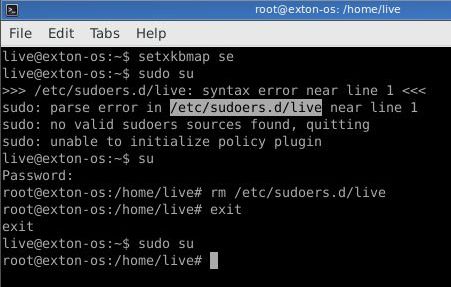
How to change wallpaper
Exton|OS Light and Openbox uses Nitrogen Wallpaper Manager to change desktop background. Open Nitrogen and you will see all wallpapers in /usr/share/backgrounds. Choose the one you want.
Repositories and software management
Exton|OS Light is totally compatible with Ubuntu 17.10 and therefore uses Ubuntu’s repositories. After a hard drive install of Exton|OS you can go ahead an install any extra software you like and also upgrade the whole system. After running the command apt-get update you should use Synaptic Package Manager.
USB installation
Read my INSTRUCTION. For persistence please read under B) or use UNetbootin.
Hard drive installation
I have replaced Ubuntu’s installation program Ubiquity with Exton|OS Installer, which is a clone of Debian Live Installer. The installation to hard drive is now so simple that a 10 year old child can do it. Watch a SLIDESHOW of the hard drive installation process.Just start the installation program (Exton|OS Installer) from the menu under System and follow the instructions. Note1: When asked create a new normal user. Unfortunately this new user won’t exist when the installation is ready. You’ll have to log in to Openbox as root with the password you gave your created user. Then open up a terminal and run this command: adduser live. (I.e. if you want to run Exton|OS Light as a normal user). Note2: Be sure to name your own created user live (username). If you give your ordinary user any other name the menu in Openbox after a hard drive installation won’t work. It is sort of a “bug”. Sorry about that. Note3: The password you create for your user during the hard drive installation will be root’s new password. Note4: In Exton|OS Light Build 170918 I’ve also installed Refracta Installer. Use it as an alternative to Exton|OS Installer.
Runs from RAM
Another great thing is that Exton|OS Light can run from RAM. Use Boot alternative 3 (Copy to RAM). When the system has booted up you can remove the disc (DVD) or USB stick. You’ll need at least 2 GB RAM to run Exton|OS Light that way. Since the system is relatively small (ISO file of 1240 MB) Exton|OS Light will run really fast from RAM. Super fast I would say!
IMPORTANT ABOUT REFRACTA TOOLS
Refracta tools are pre-installed in Exton|OS Light Build 170918 (as well as in Exton|OS Mate Build 170609). Use them to create your own live installable Ubuntu system. I mean create your own installable Ubuntu 17.10 Live DVD once you have installed Exton|OS to hard drive. I mean change everything and then create a whole new Ubuntu live system. Start Refracta from Applications >> System Tools >> Refracta Snapshot. You don’t even have to install Exton|OS Light to hard drive before you can use the Refracta tools. If you have plenty of RAM you can create a new (your own!) Ubuntu system while running Exton|OS from DVD or a USB stick. Please note that the whole Refracta process (creating your new ISO) will only take 10 – 15 min! You’ll find the ISO in /home/snapshots. (Or change that in /etc/refractasnapshot.conf). The whole thing is very simple. NOTE: You can (of course) use the Refracta tools in VirtualBox and/or VMware. Refracta Installer replaces Ubiquity (Ubuntu’s installer). Refracta Installer is also very simple to use. No “expert knowledge” is needed. To start it you’ll have to run the commands this screenshot shows.
SCREENSHOTS
1. Screenshot of Exton|OS Light running in VMware
2. Screenshot of Exton|OS Light running in VirtualBox
3. Screenshot of Exton|OS Light’s Openbox Desktop
4. Screenshot of Exton|OS Light’s Openbox Desktop when Samba is used
5. Screenshot when Google Chrome with Netflix is running
6. Screenshot when Spotify is running – (install Spotify with: sudo apt-get install spotify-client)
DOWNLOAD
This version of Exton|OS has been replaced by Build 180301
Other Exton Linux Live CD/DVD’s in English you may like to download…
Read about my Android-x86 Systems – Oreo, Nougat, Marshmallow, Lollipop and KitKat at
andex.exton.net – latest is AndEX Oreo 8,1!
and
about my Nougat, Marshmallow and Lollipop versions for Raspberry Pi 3/2 at
raspex.exton.se – latest is RaspAnd Nougat!

