 Installation of Exton|OS to a USB stick
Installation of Exton|OS to a USB stick
(To perform the installations you must be root)
The Exton|OS ISO is a ISO-hybrid, which means that it can very easily be transferred (copied) to a USB pen drive.
A) Installation in Linux without persistence
Exton|OS can be installed/transferred to a USB stick directly from the ISO file. It might be good to use this method if your computer lacks a CD/DVD drive, or if you just prefer to run Linux systems from a USB stick.This is the way to perform the installation:
1. Boot up a Linux system (Ubuntu or…) and download the ISO file exton-os-64bit-kde-android-studio-3760mb-241103.iso
2. Open up a terminal and cd to the folder where the ISO file is
3. Insert a USB stick and make sure which name it was given (/dev/sdb1 or /dev/sdc1 or …)
4. First run the command isohybrid exton-os-64bit-kde-android-studio-3760mb-241103.iso
5. Then run the installation command cp exton-os-64bit-kde-android-studio-3760mb-241103.iso /dev/sdX
6. Then run the command sync
Done!
7. Alternative installation command: dd if=exton-os-64bit-kde-android-studio-3760mb-241103.iso of=/dev/sdX bs=4M
B) Installation in Windows without persistence
You can as an alternative to the above mentioned commands use Balena Etcher or Rufus in Windows. Persistence can’t be enabled though.
C) Using Ventoy (possibly the best way to make a USB install) – no persistence
What is Ventoy?
Ventoy is an open source tool to create bootable USB drive for ISO files. With Ventoy, you don’t need to format the disk again and again, you just need to copy the iso file to the USB drive and boot it. You can copy many iso files at a time and Ventoy will give you a boot menu to select them (screenshot). Both Legacy BIOS and UEFI are supported in the same way. Read more about Ventoy…
Installing to a USB stick using Refracta Installer for persistence
This is done in the same way as a normal hard drive installation. Do it like this:
1. Boot up Exton|OS from a DVD or USB stick in Legacy BIOS mode – screenshot
2. Insert a new USB stick. In my example the USB stick then will get the name /dev/sdf1. Check that carefully in your case to avoid data losses!
3. Start Refracta Installer and choose to install to /dev/sdf1 (an example of course)
4. When asked about Grub boot manager choose to chroot (to /dev/sdf1)
5. Run the command grub-install /dev/sdf followed by update-grub – screenshot
6. When the installation is ready you will get to error messages. Just ignore them and reboot your computer
7. Now choose to start Exton|OS from the USB stick you have installed the system to. The only alternative is now to boot in Legacy mode – screenshot
8. This is the Grub boot menu I will see when following step 1 – 7 above – screenshot
NOTE: As you can see my other installed Linux systems are included in the Grub menu.
Error messages when running from USB
Common error message when trying to run Exton|OS from an USB stick: (initramfs) mount: mounting /dev/loop0 on //filesystem.squashfs failed: Invalid argument. Can not mount /dev/loop0 (/cdrom/casper/filesystem.squashfs) on //filesystem.squashfs
Solution: Try with another USB stick (another brand). NOTE: It appears that not all USB sticks are suitable for topical purposes. I.e. they can not be made bootable. I myself have experience of brands Kingston DataTraveler, SanDisk Ultra USB 3.0, SanDisk Extreme USB 3.0 and Sony Micro Vault. The first three works (for me). You shall not use USB sticks of older model. They may work, but mostly bad. If you – after the installation of Exton|OS to the USB stick – get different error messages (see above) when you try to run the system from the stick it is often because the stick is not “good enough”.
exton /241103

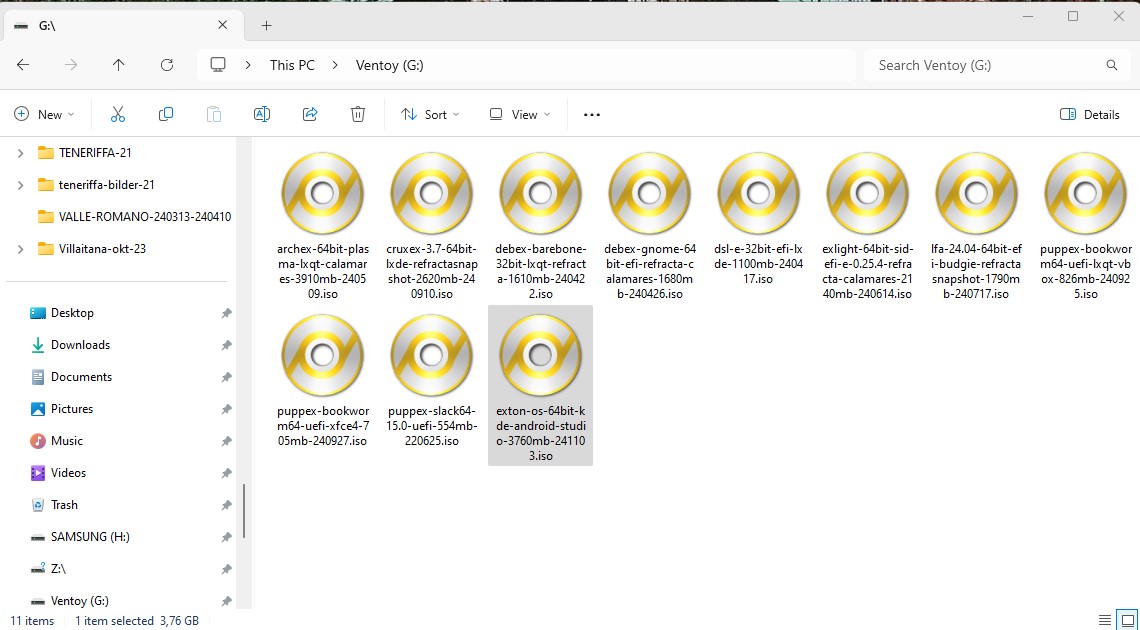

Cannot find “Exton|OS Installer” from the menu under System ?
Exton|OS Mate – see this screenshot. (Refracta Installer).
Exton|OS Light – see this screenshot.
When I use “Refracta Installer”, the screen shows that the bootloader has to install to /dev/sda, while my USB drive is /dev/sdb. How can I install only to USB drive that is /dev/sdb only ?
Choose “Expert Installation” >> Install Grub in MBR. You will then get a chance to install to MBR in /dev/sdb. I.e. choose between /dev/sda and /dev/sdb.
Well, I liked the look of the OS but found I wasn’t able to open files and apps with a double click – all had to be a hold mouse and click a la Mac…..am I missing an adjustment or something? Would really like to use this cool OS but this is a deal killer….
It’s one click. Normal in a Linux system. You can change to two click if you want of course.
When attempting to install from usb i get error Python error in job “bootloader”.
Command ‘grub-install –target=i386-pc –recheck –force /dev/sdc1’ returned non-zero exit status 1.
Traceback:
File “/usr/lib/calamares/modules/bootloader/main.py”, line 348, in run
Please help
You don’t say which system, but perhaps ExTiX?
You can’t use Calamares for a USB installation. You’ll have to use Refracta Installer and you’ll have to replace grub-efi-amd64 with grub-pc before you start up Refracta Installer.
Noticing my laptop would not start up a linux distro from USB but just hang as soon as selecting any from the initial options I found an issue was known.
Kernel.org Bugzilla – Bug 206553 Linux hangs at ACPI init on Medion/Akoya P15648 MD63490
Link: https://bugzilla.kernel.org/show_bug.cgi?id=206553
It has been tackled on march 4th. and I hoped it would give me the opportunity to use this laptop with the march 19th. release offered here.
However, the USB stick with the properly installed iso still does not make it further then the initial screen and then hangs when selecting an option. I could not determine if the patch is already implemented in kernel 5.6rc6 so I wonder if I need more patience or if something else could be wrong?
Nevertheless thanks for bringing us bleeding edge releases that fast!
However: still no luck
Did you use Rufus 3.9 in Windows when installing? If not do so. Rufus works all the time. Or do you use a very unusual computer?
I do use exactly the computer as mentioned, this specific Medion model. I prefer not using Windoze at all, so made an installation usb stick as mentioned in paragraph A). I did this on my current laptop, a Dell 5480, which runs Mint 19.3..
Medion/Akoya P15648 MD63490: Ok I didn’t see that. Should work.
Try with Rufus anyway. (In Windows). The stick must be made bootable. Rufus is very good at that.
Tried w/o luck.. downloaded Rufus and moved this and the Exton image to USB stick, in windows moved them to ssd, run Rufus and made bootable usb with the exton image and got exactly the same result: even just selecting a different language makes the system hang.
Using a pretty new Sandisk ultra usb 3.0 32GB stick for the record.
I’m not sure I understand what you are doing. “downloaded Rufus and moved this and the Exton image to USB stick”…
You shall just keep the Exton|OS ISO on for example the Desktop, start Rufus, select the USB stick and select the ISO. Then click OK (in the Rufus window). I.e. you shall not move the ISO to the stick!!! Also not Rufus.exe!!!
What do you mean by “selecting a different language”? Where/when do you do that? Do you mean after you have installed Exton|OS and run it from the stick?
What I did was just downloading Rufus and the Exton .iso using the current (Linux) laptop.
Then I moved these two files to the Medion laptop, using an USB stick, which I prefer not to directly connect to the internet. Placed both files (Rufus.exe and the Exton image) into the downloads folder and started Rufus, selected the image and created the bootable stick.
So it is not that I try to start using a stick with just the Rufus.exe and the Exton .iso placed on it..
And indeed, after installing the Exton image and booting from the USB stick I get the initial screen with three options (start, change language, memory test). No matter which option I choose, once selecting one, the options vanish from the screen and the system freezes. Which is exactly the situation described and patched in bug 206553..
So the only thing you see is this boot screen? If that is the case you can’t run Exton|OS on you computer. (For some reason bug or not).
Exton|OS runs very well on my five computers.
Exactly, well.. I do have less options but the screen looks apart from that the same.
And yes, I know it does not run on mainstream distros because of the mentioned bug.
I was just curious, knowing that the bug was tackled and on its way to the stable linux kernels, if the exton distro would already offer a solution.
But apparently the bugfix has not been applied to the kernel yet, so I just need to have some more patience..
Thanks for the support, and feel free to remove the irrelevant to others topic..
Just to let you know.. the recent ExTiX distro might not become the one for me to keep using, but.. the 5.7rc5 kernel (and now already a 5.7rc6 available) solved the issue completely.. it works like a charm on my above mentioned Medion laptop.. thank you very much for making it running so early w/o the need even to register it with a certain Redmond based company.. Cheers!
Thanks for your positive report.
Latest ExTiX 20.5 Deepin (uploaded yesterday) has kernel 5.7-rc6 installed.
Hello i am looking build my own Distribution using Calamares from chroot of existing system can you give a startup point where to begin. Also the system i want to build for is ARM64 with DVD-ROM
I don’t know how to do that. You can, however, use Refracta Snapshot not only in Exton|OS but in all Debian/Ubuntu based systems. Not for ARM64 though.
thankyou i will look into it
I want the iso for the kiosk mode Exton os . If anyone has the link to download it share it with me pls..
It is gone a long time ago.